
Facebook dynamic remarketing: instructions
This article was translated automatically. We are working over improving the translation.
Please send your questions about the article to info@intervolga.ruTool overview
Facebook dynamic remarketing is a tool that allows you to show cards of viewed, but not purchased items using a data feed and special settings. The ad is shown to users on Facebook and other sites that are part of the advertising network.

To configure it is necessary:
-
Organization page and advertising account in the social network Facebook.
-
Installed Facebook pixel code on all pages of your site.
-
A script that sends events to a Facebook pixel.
-
Structured uploading of goods to a special file.
If you have ever placed an advertisement on Facebook, obtained results from an advertisement and were able to view statistics, then the first 2 steps have already been implemented. Consider the following steps in more detail.
Configure event tracking on the site
Event tracking on your site needs to be configured in order to collect users at various stages of the funnel. In the future, we will use these lists to customize advertising. When one of the configured events is executed, certain parameters must be transmitted with information about the product name, category, product price, etc.
To work effectively, you need to configure the tracking of four events on the site:
-
Viewed product card.
-
Item added to cart.
-
Added the item to the basket, but did not complete the checkout.
-
Purchase of goods.
To set up tracking of events on the site, you need several dozen hours of programmer work or a ready-made solution for din. remarketing on facebook.
Create a product feed
Product feed is a structured file with a list of products presented on your site. Each line in the file is a description of a single product, including its number, name, category, URL, and other characteristics.
File structure requirements:
-
All column headings are in English only.
-
The correct order and column name.
-
UTF-8 encoding.
-
The feed should be available for download via the link and regularly updated. The schedule is configured at boot.
-
File type recommended CSV.
-
Required feed items:
|
|
Iteams |
|
1 |
Unique item number |
|
2 |
Product Name. |
|
3 |
Product Category. |
|
4 |
The cost of goods and currency. |
|
5 |
Condition of the goods: new, restored or used. |
|
6 |
Product availability. Values that can be used:
|
|
7 |
Link to the product on your site. |
|
8 |
Link to product image. |
|
9 |
Brand name. |
|
10 |
Short (one paragraph) product description. |
Product Feed Verification
After creating a product feed and before uploading it to Facebook advertising, you need to check it for possible errors in the structure. Facebook provides a built-in service for checking the feed - Ribbon Debugger. All errors found in the feed are marked in color, depending on the severity of the error:
-
red - serious errors, without which the feed can not be loaded. These errors include: the absence of the required parameter "Price", "Product Name", etc.
-
yellow - allowable errors, in the presence of which you can download the feed and set up advertising, but if you want to use the functionality of Facebook to the maximum, you need to fix them.
Possible mistakes:
-
The required field is missing from the list of required elements listed above.
-
Feed quality is poor. The file should not contain empty, duplicate cells or cells with an incomplete name. In this case, incomplete or incorrect information will be pulled into the advertisement.
-
The link to the image in the feed should link to high-quality images that are valid for use in the News Feed on Facebook. The minimum image size is 600x600 pixels. Recommended image size: 1200 x 628 pixels. Aspect ratio: 1.9: 1.
The task becomes easier if you have already created product feeds for Google Merchant Center, etc.
Final setting in Facebook advertising
We have prepared a commodity feed, set up tracking events on the site. Now we go directly to loading the feed into the advertising office and set up advertising.
To work with a product feed, you must be the administrator of a Facebook advertising account, and to customize advertisements based on a feed, you can have any level of access. Settings must be made in the following order:
-
Create a catalog of goods. The place where information on all your products will be stored in the advertising office.
-
Insert the link or download the commodity feed.
-
We associate the pixel of the Facebook advertising account with the product catalog.
-
Create a set of products, a group of products combined by any characteristic. For example, you can set up filtering of specific columns (for example, category or price) for specific values. In one product catalog can be any number of sets of products.
-
We create advertisements of various formats, for greater coverage of the audience.
Settings can be made using two Facebook tools: Ads Manager (Ad Manager) or Business Manager (Client Center, allowing you to manage multiple accounts). In this article we will look at an example of customization using the Ads Manager tool.
We go to the advertising office on Facebook in the advertising management section. Open settings in Ads Manager and create a new product catalog. Be sure to pay attention to the type of directory, you need to focus on your subject.
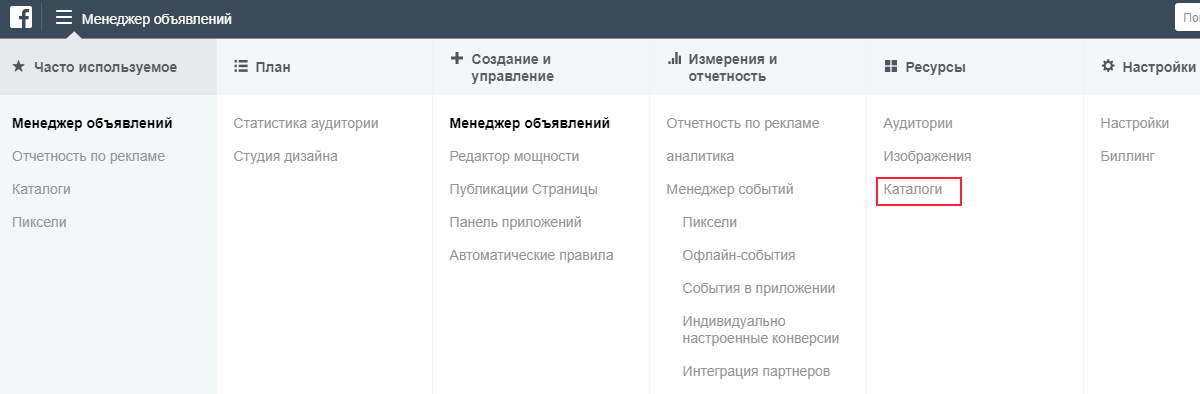
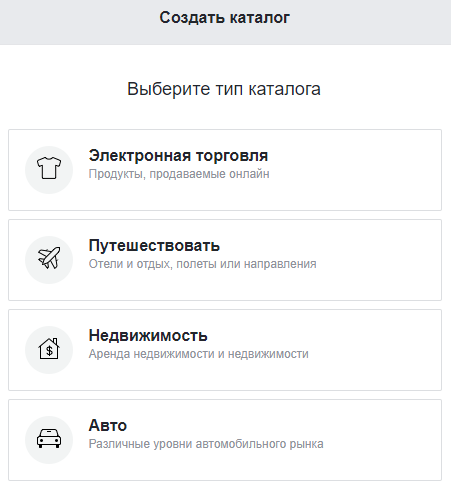
After creating the product catalog, go to the Products ribbon tab and add a new one. When creating a new product tape, choose the type of download that suits you best. Recommended scheduled downloads are recommended.
You can download a feed from a locally saved file. But if you have an online store where information about availability, price and other product characteristics is constantly changing, the static feed will not be updated and you will display irrelevant information. Therefore, we choose scheduled downloads.
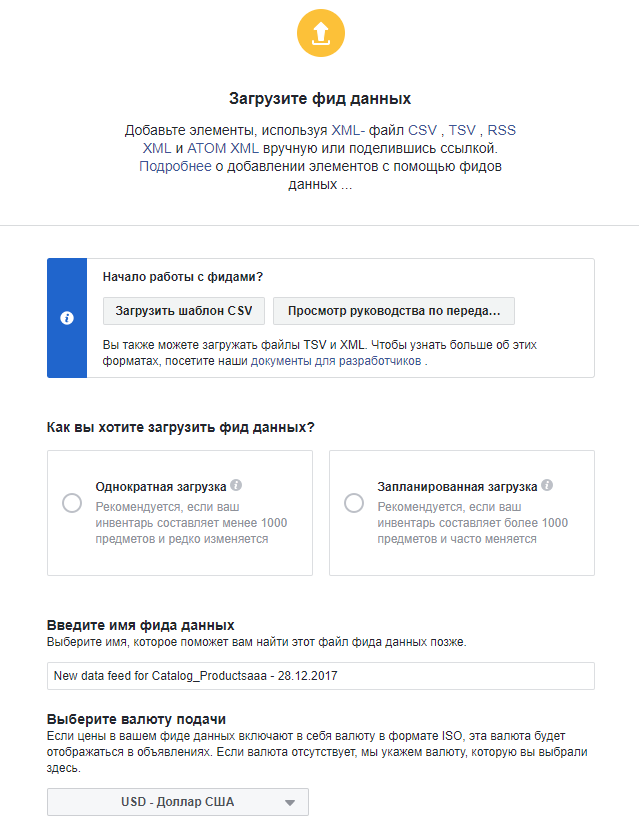
Next, you need to bind Facebook pixel to the product catalog.
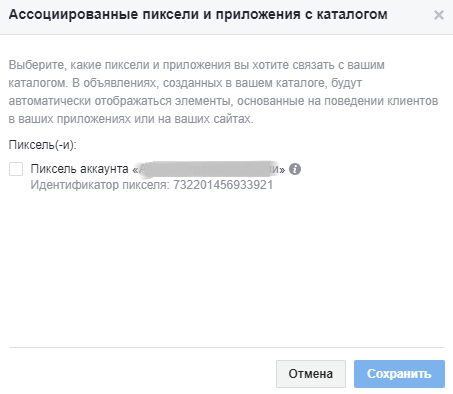
At the last step we create a set of products. It is better to create several to reach as many people as possible, for example:
-
under different categories
-
under share or global sale
-
sets of products, segmented by margins (this will help you to control the rates in order to get the maximum benefit from advertising)
Try not to create small sets of products. Otherwise, you will get rather weak results, especially if they contain unpopular products of the site.
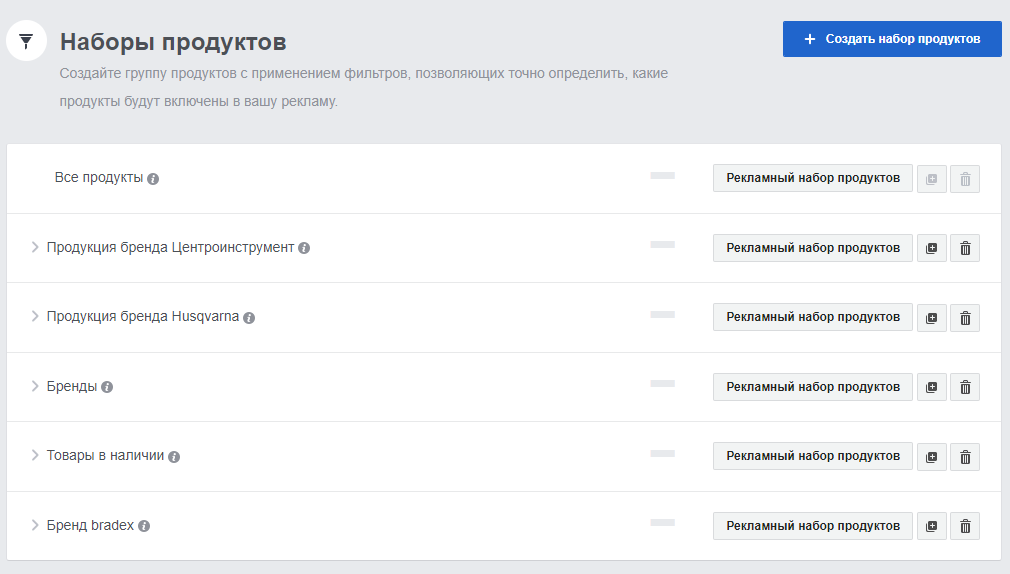
Creating dynamic advertising
-
Go to Ads Manager.
-
Create an advertising campaign. Select the marketing goal of the product catalog sales and indicate the product catalog that we created earlier.
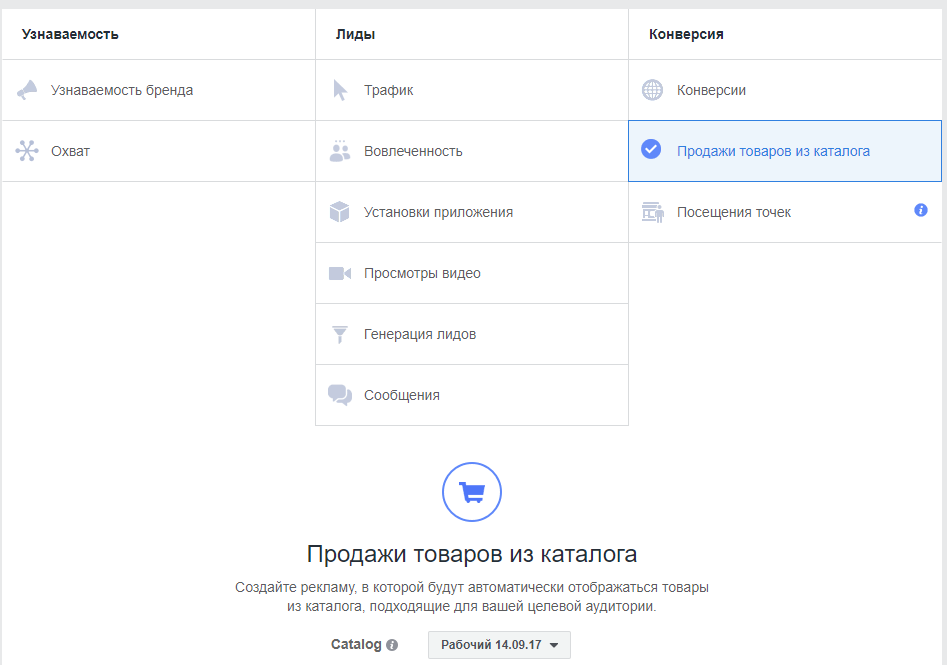
-
Create an ad group. Select the product group created earlier, and then set up the audience, placement, budget, and schedule of impressions, as when setting up ordinary ads.
-
Create ad files. Standard ad formats are available for this setting:
-
dynamic advertising with ring gallery
-
dynamic single image advertising
Findings
We did not receive a real case with outstanding results, but we developed full instructions for setting up dynamic remarketing. Eased the life of themselves, customers and possibly many advertisers.
If it seems to you that this tool is not for you, that all this is very difficult - trust the professionals. Fill out the form below and get a personal offer.
This article was translated automatically. We are working over improving the translation.
Please send your questions about the article to info@intervolga.ru
- 15.05.2019
-
Olga Kolodina
