

How to configure Bitrix24 Sales Intelligence
This article provides you with basic information you need to configure Bitrix24 Sales intelligence on your own.
INTERVOLGA and Bitrix Inc. collaborated to create a video training course on Bitrix24 Sales Intelligence. This article is a short version of the much more detailed course.
Sooner or later, every business deals with the problem of advertising effectiveness.
The average B2B company spends 2-5% of their annual revenue on ads, while B2C companies spend 5-10%. To bring that into perspective, if the yearly revenue of your company is 10 million dollars, you spend between 200 thousand to 1 million dollars on advertising.
This money is spent on creating a website, running adverts online (google, several social media platforms like instagram and twitter) and offline (billboards, flyers, posters). When considered as a whole, these advertising efforts “seem” to bring good results in the form of “leads”.
We say “seem” because if you don’t have data to help you understand which advertising channels are effective and which are not, then, chances are that a huge chunk of your advertising and marketing budget is being wasted.
In a recent survey by Rakuten Marketing, marketers admit to wasting 26% of their marketing budget on ineffective ads channels and strategies.
When you configure Bitrix24 Sales intelligence, you can track the effectiveness of all your advertising channels. Bitrix24 registers the source of every inquiry in the lead/deal card:
-
phone calls
-
CRM-form submissions
-
open channels (they connect your Bitrix24 chats with social media and messengers)
-
emails.
But the question is: How did this lead get to know about your company before deciding to contact you through the channel they did? Did they see your ads on social media? on a billboard? on an online banner?
Bitrix24 Sales Intelligence helps you find the answer to this question, to measure the effectiveness of your advertising channels and sales managers.
With Sales Intelligence, you get insight on:
-
which sales and ads channel(s) give the best results: the most leads and highest sales,
-
which sales managers are the most effective and in what channels they do best
-
your ROI (Return on Marketing Investment),
-
the best way to allocate our marketing budget.
So, how do we configure Sales Intelligence in Bitrix24?
How to configure Sales Intelligence in Bitrix24 to get information about traffic sources.
In order to get all the information we’ve listed above about your sales channels in Bitrix24 CRM automatically, you need to connect your advertising channel to Bitrix24 Sales Intelligence, by configuring Traffic Sources in Bitrix24 Sales Intelligence.
The connection procedure is the same for each traffic source:
-
Log into your advertising channel account(facebook, google, instagram or other as the case may be)
-
Go to Bitrix24 CRM. In the main search bar, type in “Sales intelligence” to open up the Sales intelligence configuration page.
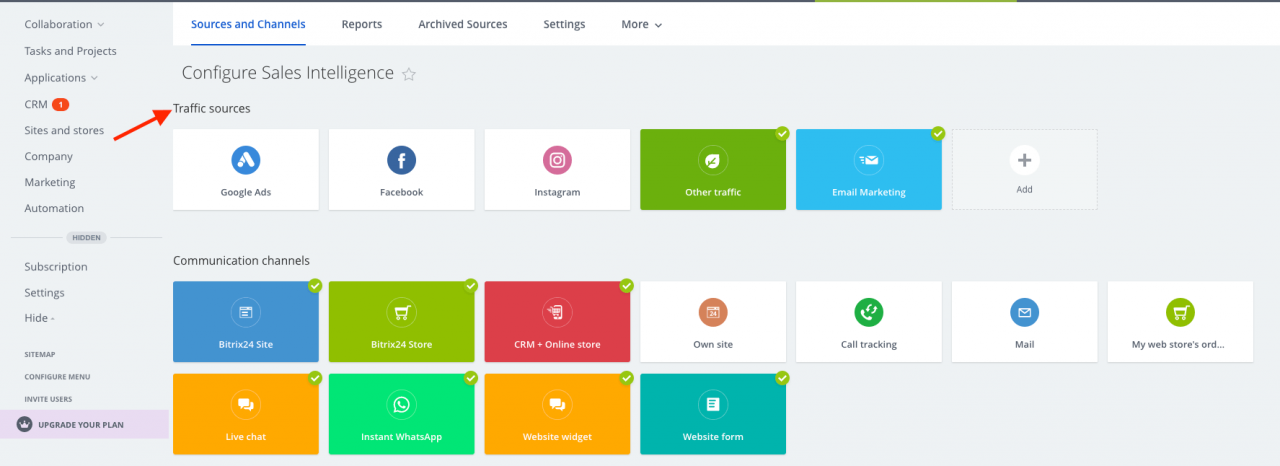
-
Click on the traffic source icon or “Add” a new source
- click on “connect”
- Specify the UTM source. The best UTM-source clearly states the name of the channel. For example utm_source= “facebook” is better than utm_source= “1”
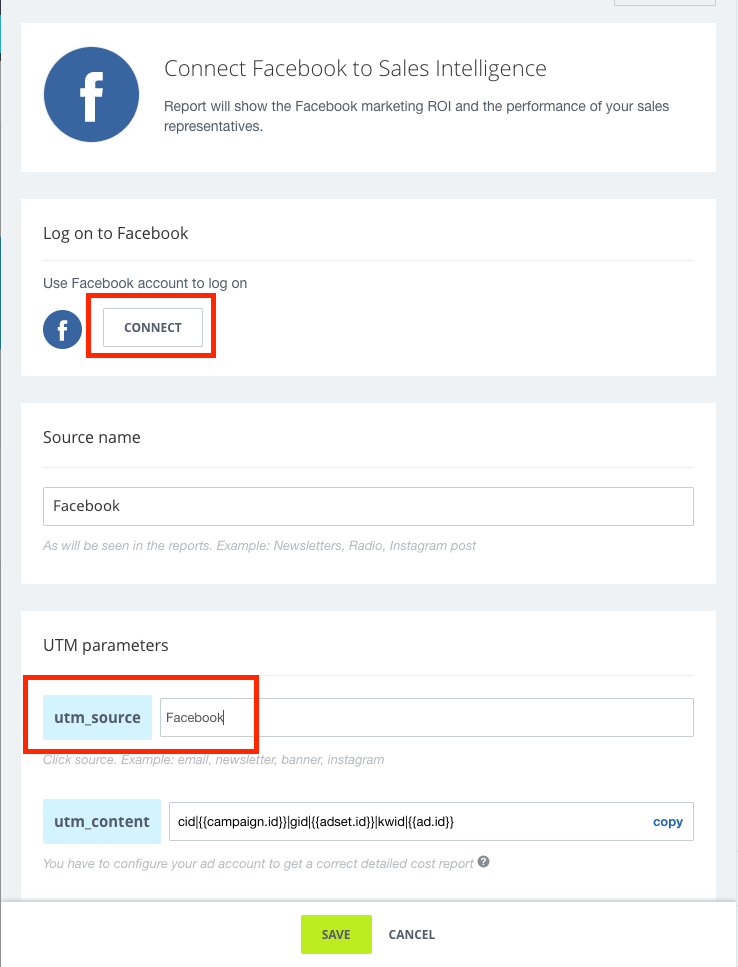
-
Save the changes.
When a traffic source has been connected to your CRM, a green tick appears on it.
How to configure Traffic source tracking for Sales Intelligence
To track lead sources, we use:
UTM-sources
You need to add the UTM-source which you indicated in Bitrix24 sales intelligence to the web link of your website in your online adverts and social media pages.
As an example, we’ll use facebook.
On our facebook account, we have a link to our website https://intervolgaru.com/
We need to edit this link, as shown below
https://intervolgaru.com/?utm_source=Facebook
Note:
The UTM-source you indicate on the advertising channel must be exactly the same one you indicated in Bitrix24 Sales intelligence. “Facebook” is different from “facebook”.
When you’ve done this, the next time someone visits your website by clicking on your website link on facebook, a new lead is created in Bitrix24, and Bitrix24 Sales Intelligence identifies the lead’s source automatically through the UTM-source.
In summary,
-
create UTM-sources for all your advertising channels in Bitrix24 Sales Intelligence,
-
add the created UTM-sources to your website link on the advertising channel.
You need to change all the links to your website on all your advertising channels in the same way.
Call tracking
To track the source of a lead’s call, you need to rent and set up special telephony numbers.
We recommend that you rent
-
1 number for each ads channel
-
1 offline number, and
-
1 spare number - this spare number should be the number you put up on your website. It will be used for tracking organic and other traffic.
Now, although you have indicated the spare number on your website, if a lead visits your website from facebook, the phone number that appears on the website changes to the telephony number which you set up for facebook.
The number displayed on your website will be different for every traffic source you set up.
This is how Bitrix24 Sales intelligence tracks lead sources for phone calls.
How to configure Bitrix24 call tracking:
-
connect telephony to Bitrix24
-
buy enough phone numbers following our recommendations,
-
distribute the numbers to the channels in Bitrix24 call tracking, see the picture below,
-
specify the relevant phone number in the contact information of each ads channel.
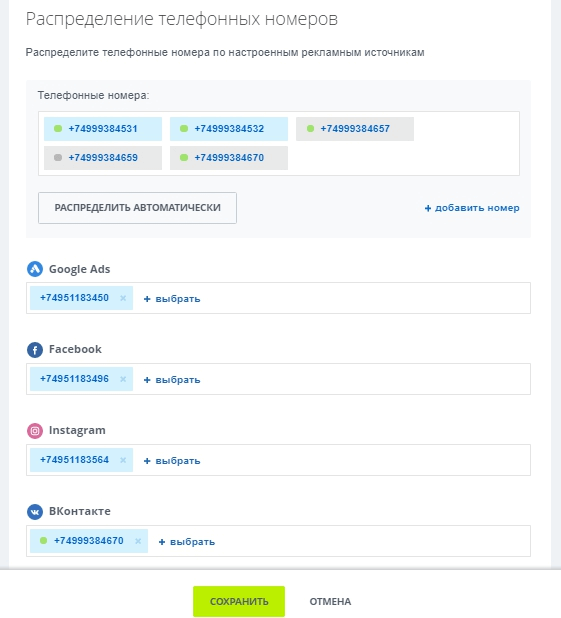
When your website opens from a particular advertising channel, the phone number displayed on your website is replaced by the one connected to that platform.
Email tracking
Email tracking works exactly like call tracking.
With Sales Intelligence configured, the email address of your website will be changed to an email address that corresponds with the source of the enquiry.
How to set up email tracking in Bitrix24
-
Create a separate email address for each ads channel you use, and a main email address for traffic from other sources.
For example:
Let’s say the main email address: clothesb24@gmail.com, and we use facebook and instagram as our ads channels, we need to create -
email for facebook : clothesb24.fb@gmail.com
-
email for instagram: clothesb24.inst@gmail.com
-
email for vk: clothesb24.vk@gmail.com
-
for google ads: clothesb24.ads@gmail.com
-
Connect these mailboxes to your CRM
-
Go to Sales intelligence in Bitrix24, and distribute the email addresses according to the ads channels.
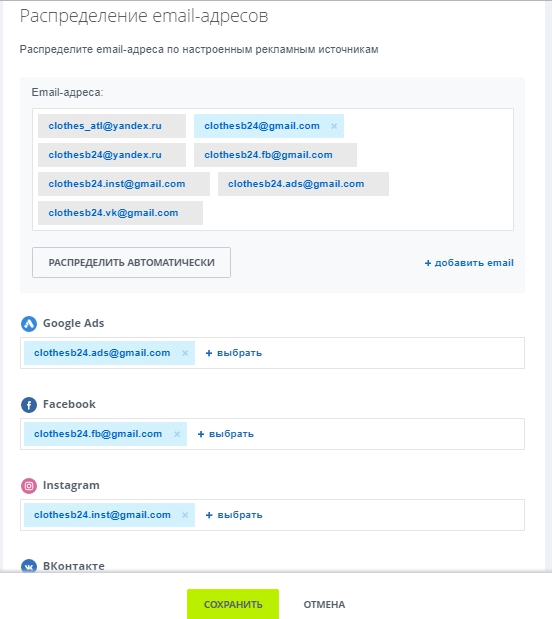
-
Indicate the email addresses you have created for each of the advertising channels in your profile page of the platform.
Now, when people visit your website from facebook for instance, the email address that appears on your website will be clothesb24.fb@gmail.com.
And when they send you an email, you can tell exactly where this lead came from.
How to Configure a Website for Sales Intelligence
Bitrix24.sites Landing pages and websites work with Bitrix24 Sales intelligence automatically after setting up Bitrix24 basic settings and Bitrix24 communication channels.
Bitrix24.Sites shows phone numbers and email addresses relevant to the ads channel to the clients, and Bitrix24 saves the source of inquiry to the CRM deal card.
To make websites which were created on other CMS work with Bitrix24 Sales Intelligence, you need to copy and paste the JS-code of either open channels widget or Bitrix24 Sales Intelligence to your website.
You also need to integrate your website with Bitrix24 CRM.
To do that:
-
copy the web-address of your website,
-
go to the Bitrix24 Sales Intelligence section -> “Own Site” and paste the web-address into the side panel that opens.
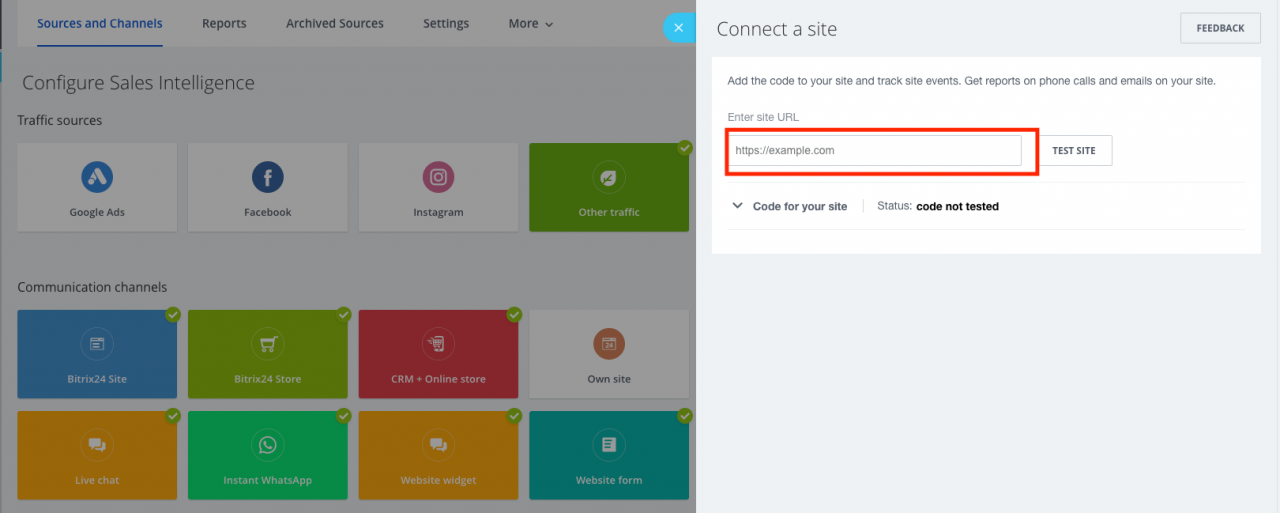
Back to the two widgets through which you can connect Sales Intelligence to your website.
-
JS-code of Open Channels widget.
You can find this in “Contact Center” -> Website widget -> Open Channel, CRM form
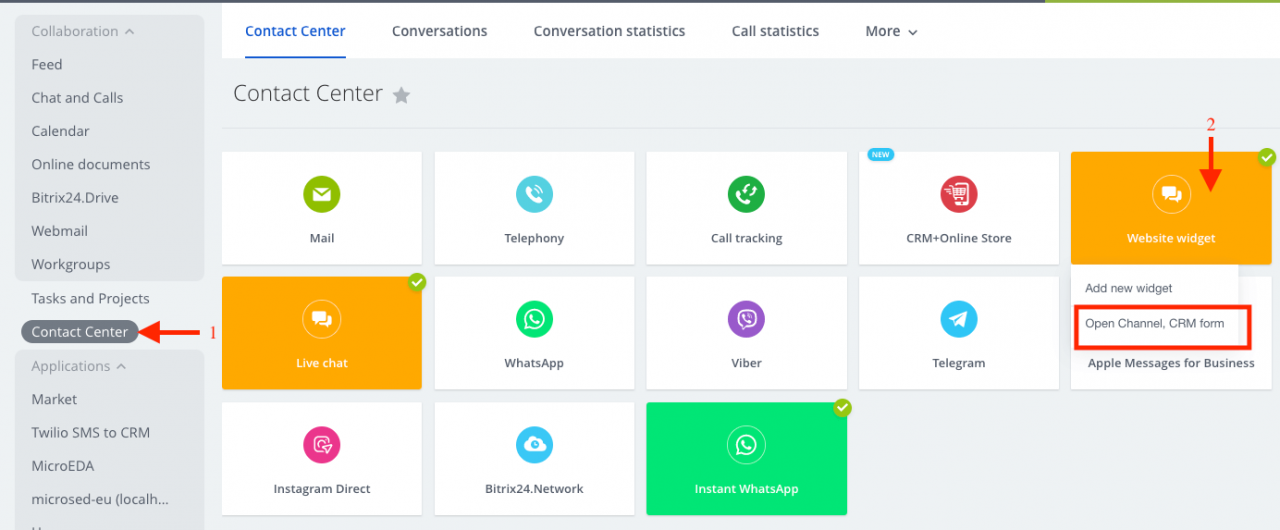
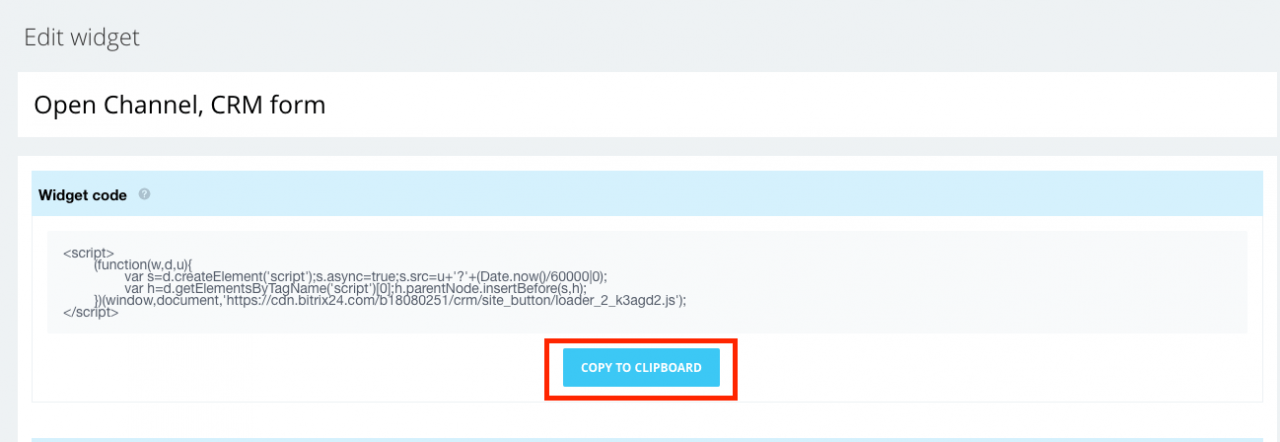
- Sales Intelligence JS-code.
If you do not use Open Channels in Bitrix24, then you need the JS-code of Sales Intelligence.
You can find it in Sales Intelligence -> Own site:
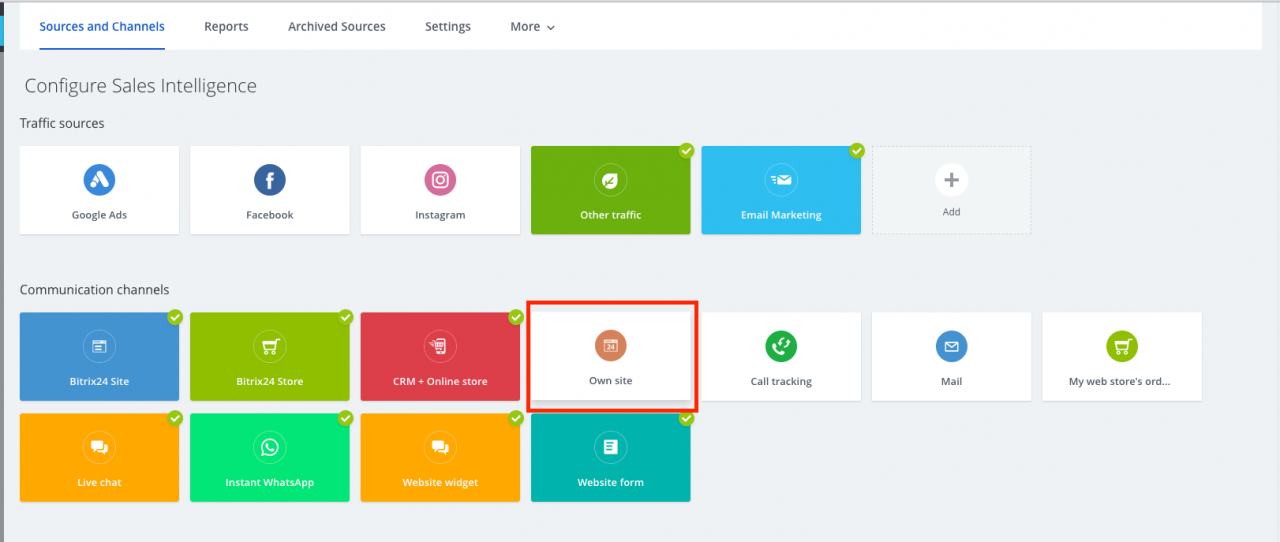
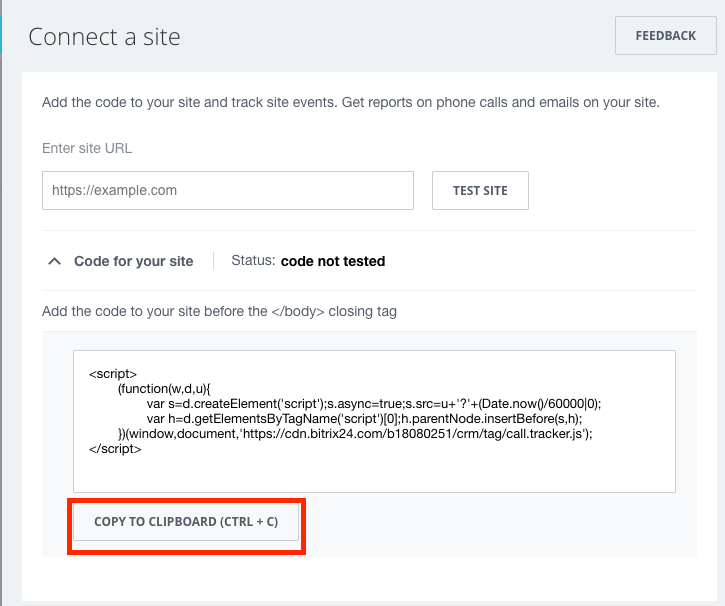
- Add this JS-code to your website.
Connecting Bitrix24 Sales Intelligence with Offline ads channels
To connect Bitrix24 Sales Intelligence and traditional ads channels such as outdoor, radio ads and tv commercials, you need to:
-
Create new channels in the Bitrix24 Sales Intelligence section as shown below. For our example, we created “radio” and “tv ads”
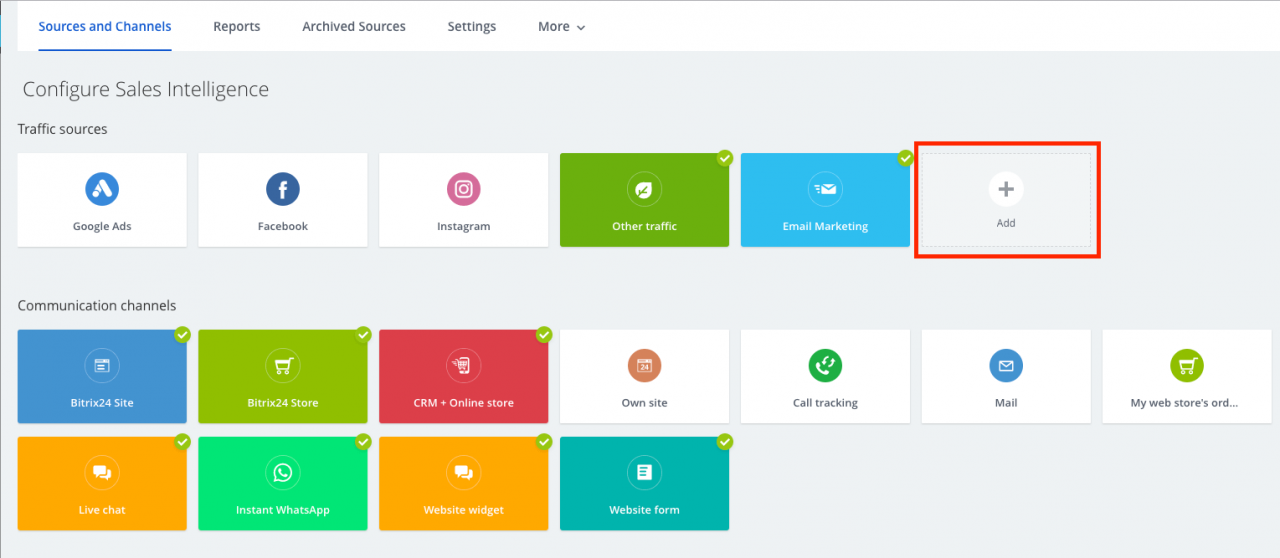
-
Go to call tracking, and specify a single phone number and email address for every offline ads channel.
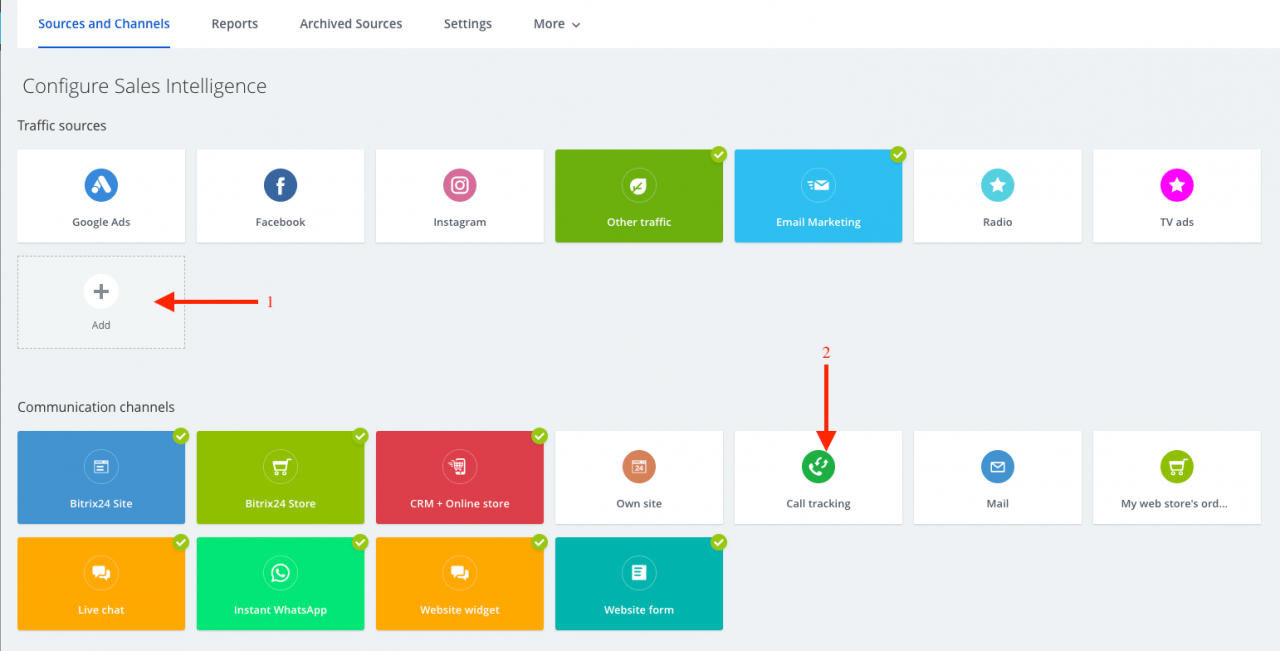
-
Distribute the phone numbers and email addresses according to the channels in Bitrix24 Sales Intelligence.
Don't forget to use relevant contacts in your ads campaign as at Bitrix24.
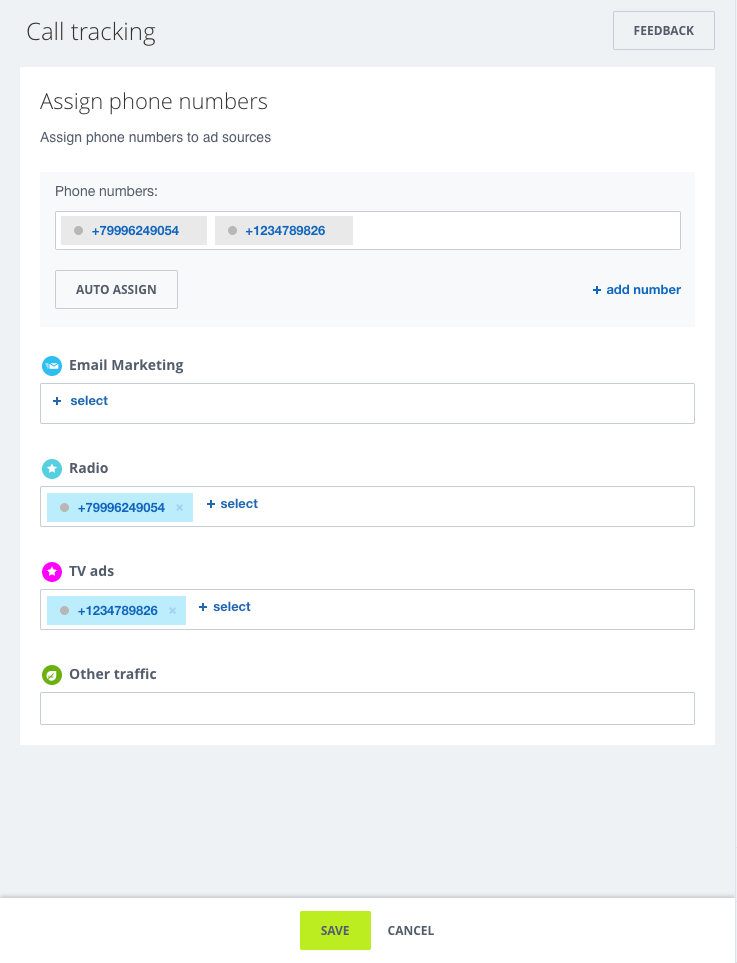
Conclusion:
Bitrix24 Sales Intelligence Configuration is one the most important steps in setting up your Bitrix24 portal for effective work, because it provides you with the tools you need to objectively measure the effectiveness of your ads channels, and spent money only the channels that bring you the most clients.
After setting up Sales Intelligence, the next step is using Sales intelligence reports. This will be our next article.
If you would like help setting it up or you experience some problems, send us a message in the form below.
- 12.04.2022
-
Elena Fedianova
-
Aleksandr Davydov
