

How to guide: Bitrix24 and Twilio SMS integration
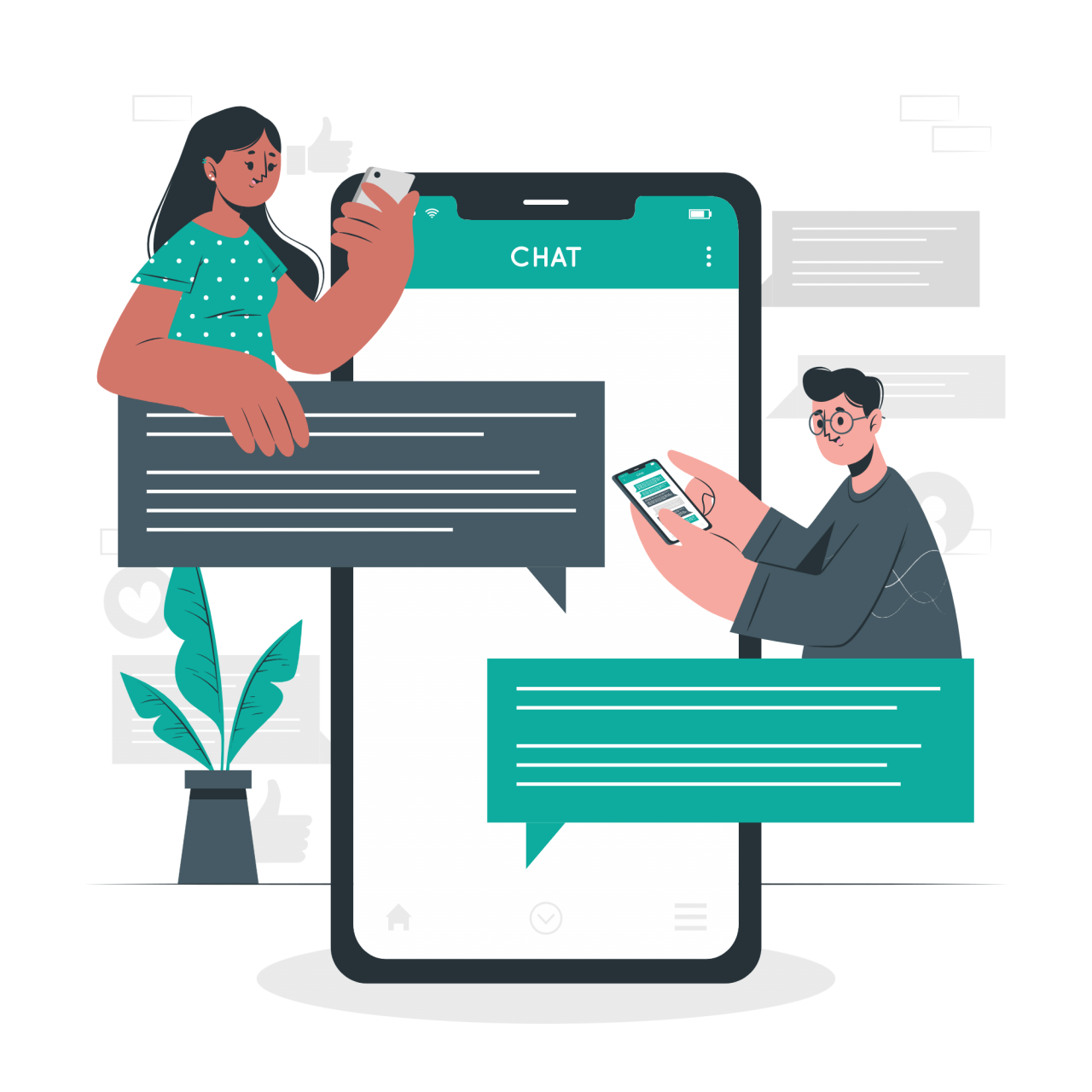
“Giving Customers a great experience” is listed across several blogs as one of the top business trends to catch up on in 2022.
Customers are looking for a personal touch. They do not only want to identify with the ideals of the brands they patronize, but also have a personal connection with the brand.
This is what one of our clients, who is a coach, wanted to achieve. He wanted to be able to build closer relationships with his clients through SMS messaging - to remind them of upcoming classes, meetings, and get their responses in his Bitrix24 CRM. He purchased a Twilio number and could send outbound SMS to his clients form his Bitrix24 CRM. The problem was, he couldn't receive Twilio inbound SMS.
So, we developed a Bitrix24 integration to allow receiving Twilio inbound SMS in Bitrix24 CRM. The SMS are attached to the CRM entity cards.
Why do you need Bitrix24 and Twilio integration?
75% of customers say they would like to receive offers from brands they patronize via text messages.
SMS has a 98% open rate, while for emails, that figure is 20.81%.
60% of customers read text messages within 1-5 minutes of receiving them.
45% of potential customers would choose a brand after receiving text messages from them, while the conversion rate for emails is 1.22%
How to integrate Bitrix24 CRM with Twilio for Two way SMS
1. Buy a Twilio number with SMS sending and receiving capabilities
2. Install Twilio SMS to CRM module to RECEIVE Twilio inbound SMS
Set up a Twilio number with SMS capabilities
-
Create a Free account, fill in your details in the form, and click on “start your free trial”
-
Get a free trial number
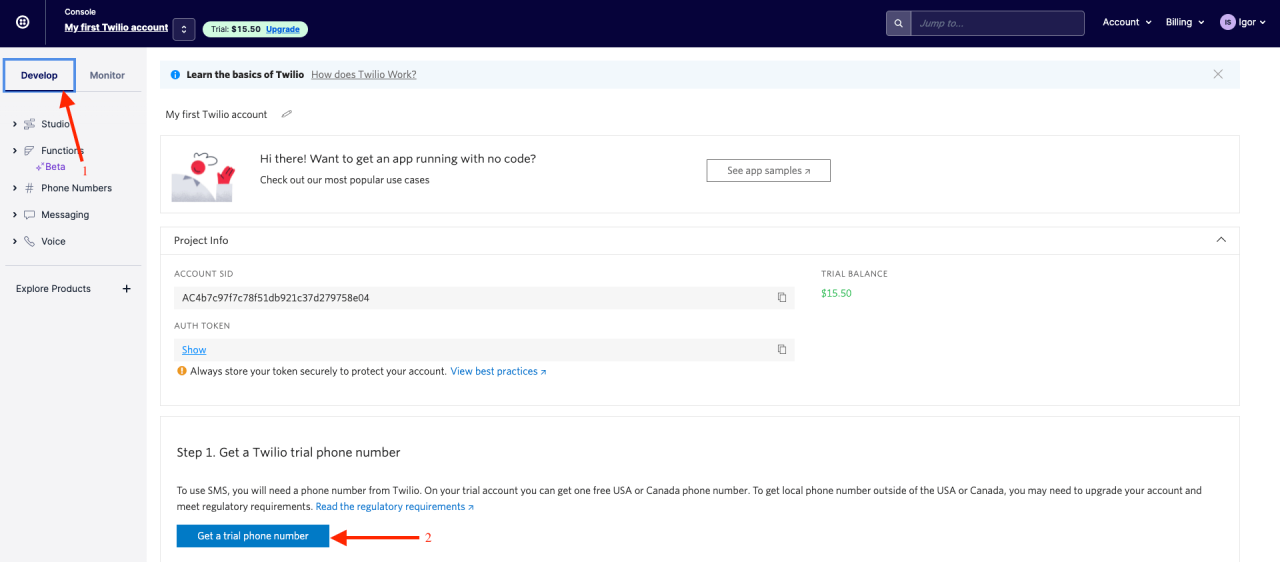
-
set locations where you will send messages
Messaging ->settings -> Geo permissions
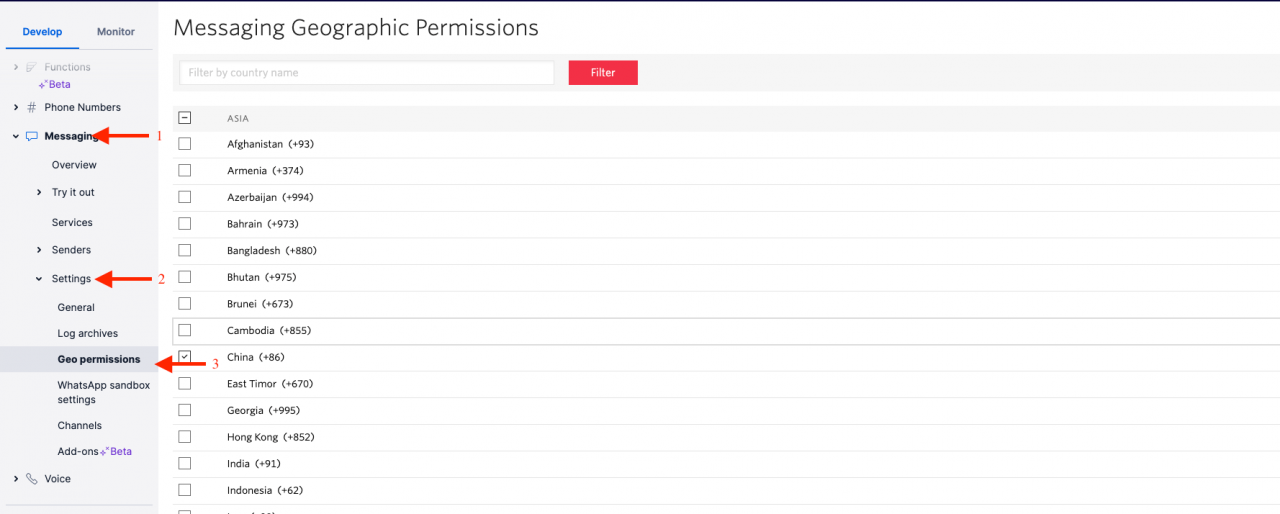
-
In your Bitrix24 CRM, go to the sales center and set up messaging.
Sales centre -> SMS provider -> Twilio
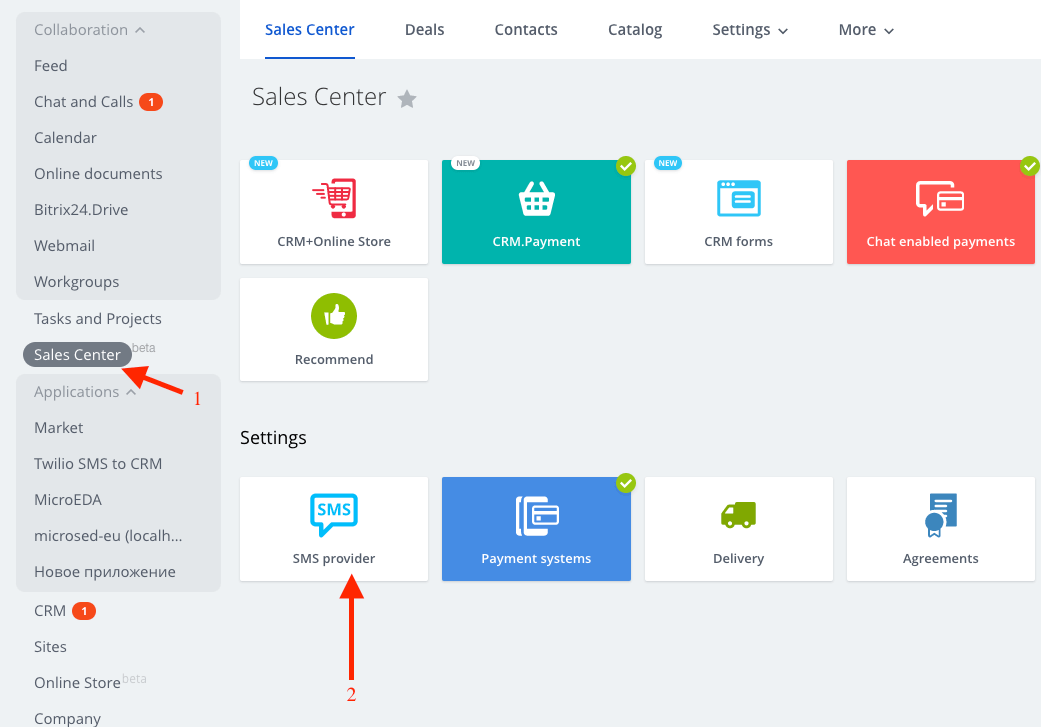
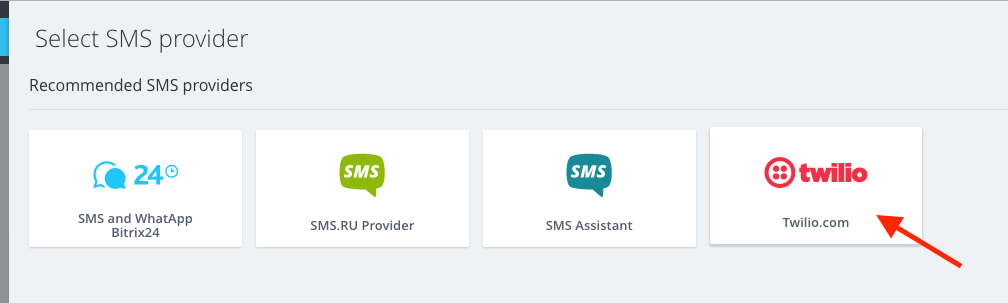
-
Copy and paste your Account SID and auth in the appropriate fields
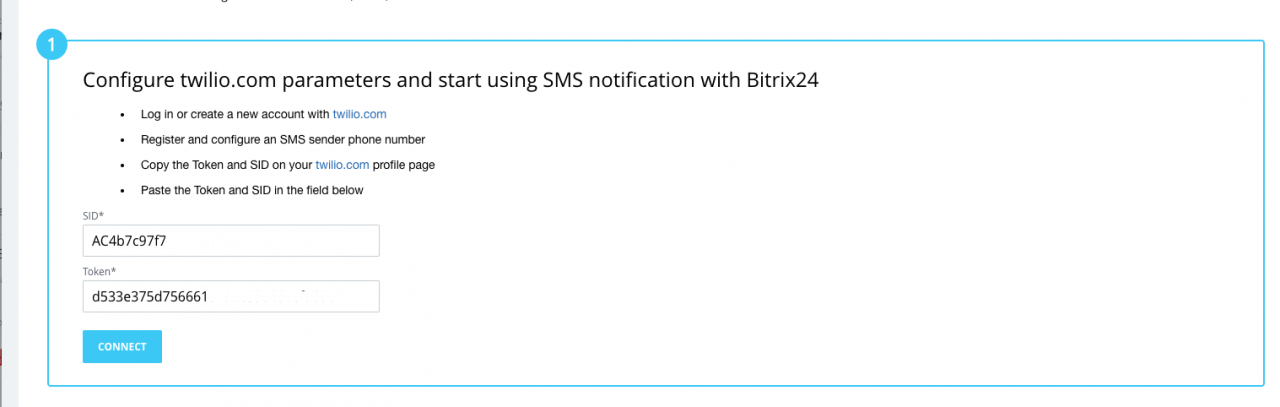
P.s To return to the page with your account SID and auth, click on “My first account” in the top left corner.
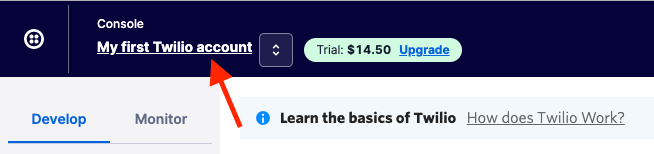
-
Test that you can send outbound text messages from Bitrix24.
-
Open any CRM card (lead, deal, company or contact) with a phone number card, and select Twilio.com as the messaging provider
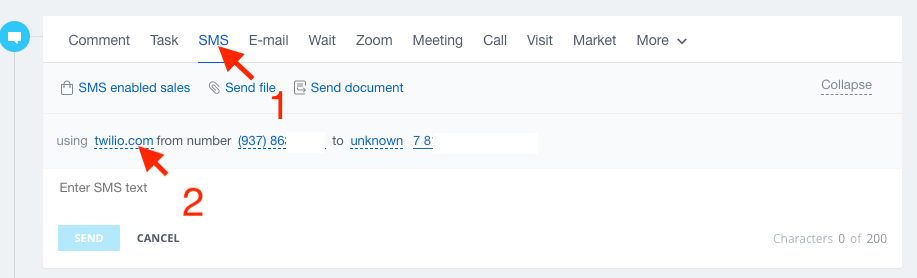
Send an SMS.
It should be delivered.
Note:
With a free Twilio number, you can only send text messages to verified numbers - numbers which you have added to your twilio account.
To add a verified number, Go to verified caller IDs in your account
Phone numbers -> Verified caller IDs -> Add a new Caller ID.
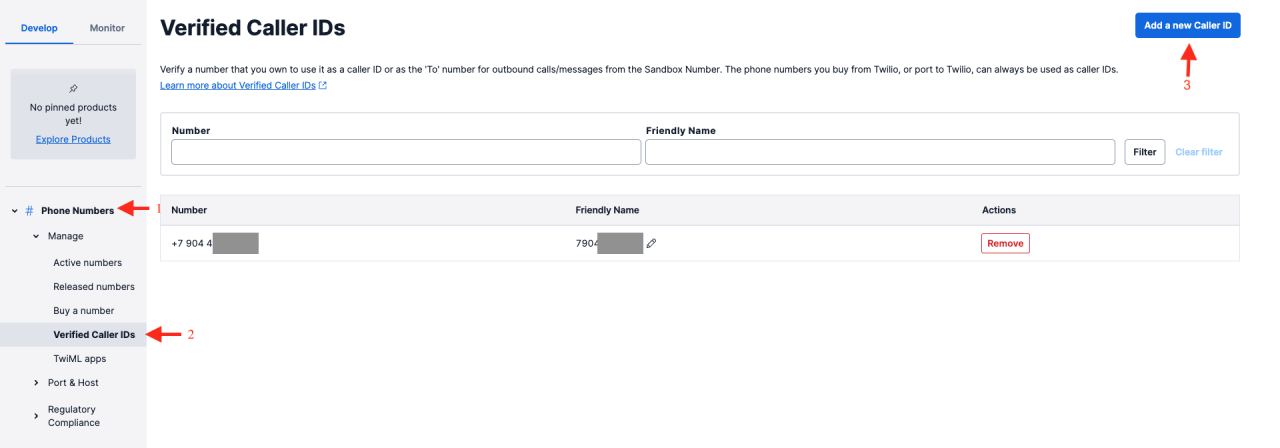
This is inconvenient and can't be used with clients. You should only use it to test that outbound SMS works.
After you have, go ahead and Purchase a Twilio number.
Installation guide for twilio SMS integration module
-
On the left menu bar of your Bitrix24 CRM, select "Market"
-
In the search bar, type in "Twilio SMS to CRM"
Click on "install"
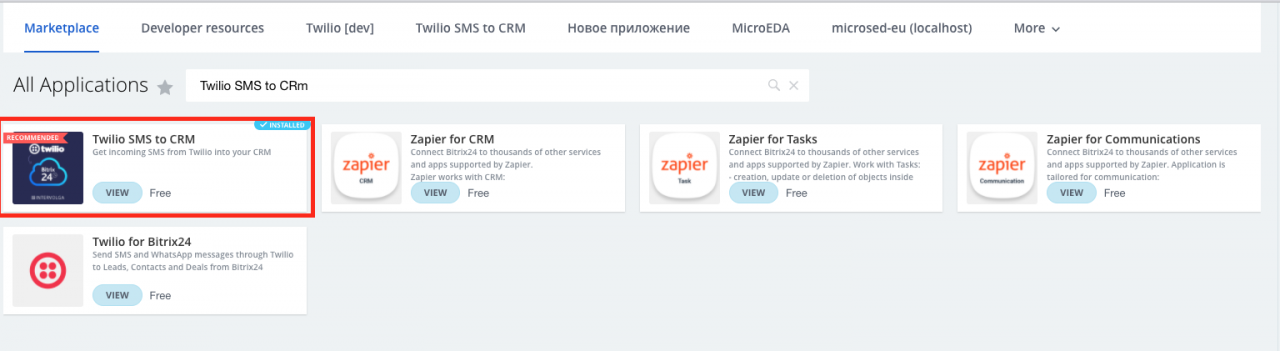
-
Agree and Install.
- Refresh the page. If the module appears in the left menu, you have successfully installed it.
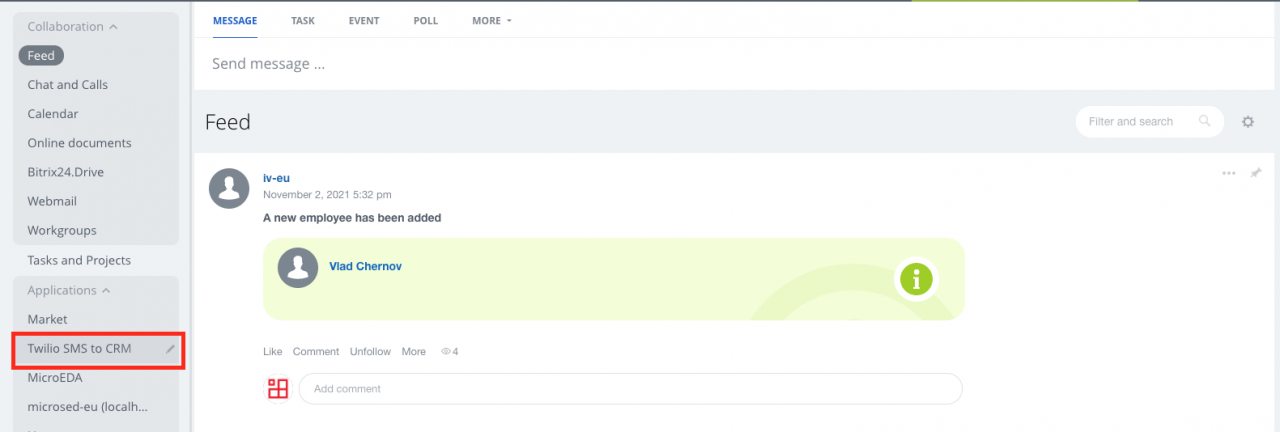
Module settings
-
Click on the module on the Bitrix24 left menu to open the settings page.
-
A webhook is displayed at the top. Copy this link.
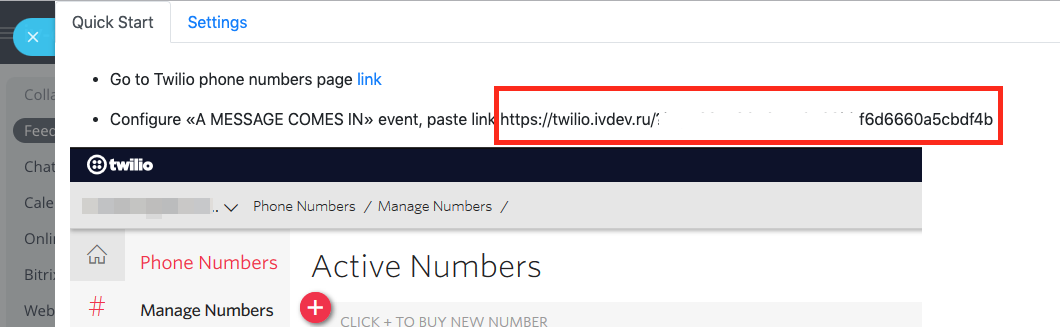
-
Open your Twilio account (You can follow the link provided on the Module settings page as shown above)
Go to Phone numbers -> active numbers ->Messaging
Paste the webhook you copied from the module into “a message comes in”
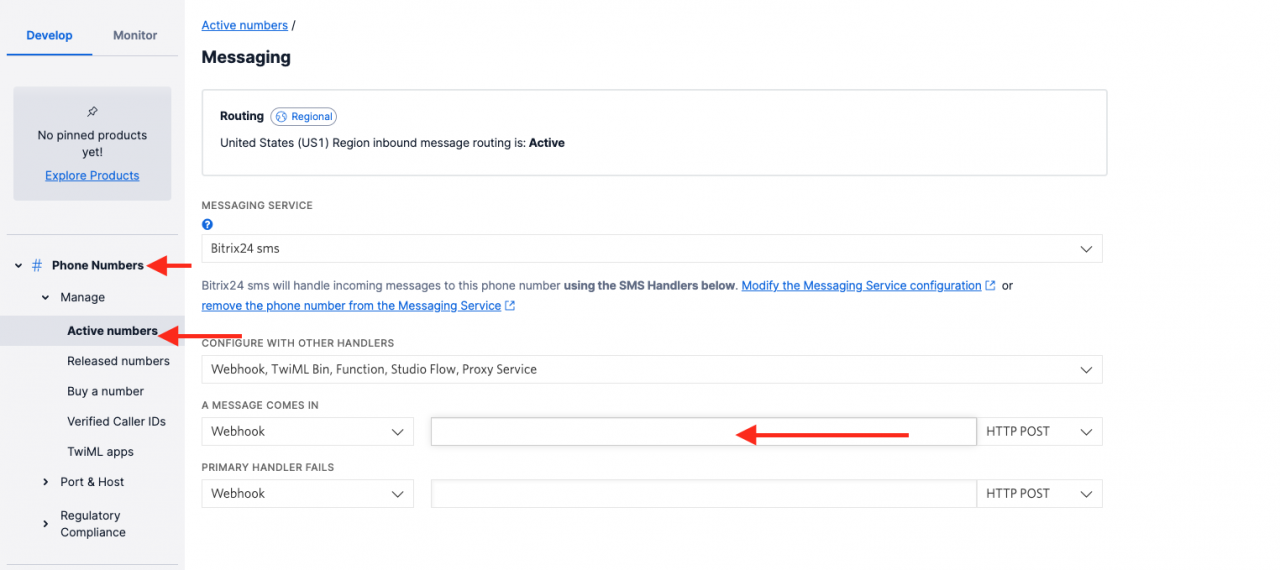
- Change "HTTP POST" in "A message comes in" to "HTTP GET". With HTTP POST, you will not receive inbound SMS
-
On the Module "Settings" tab, you can set:
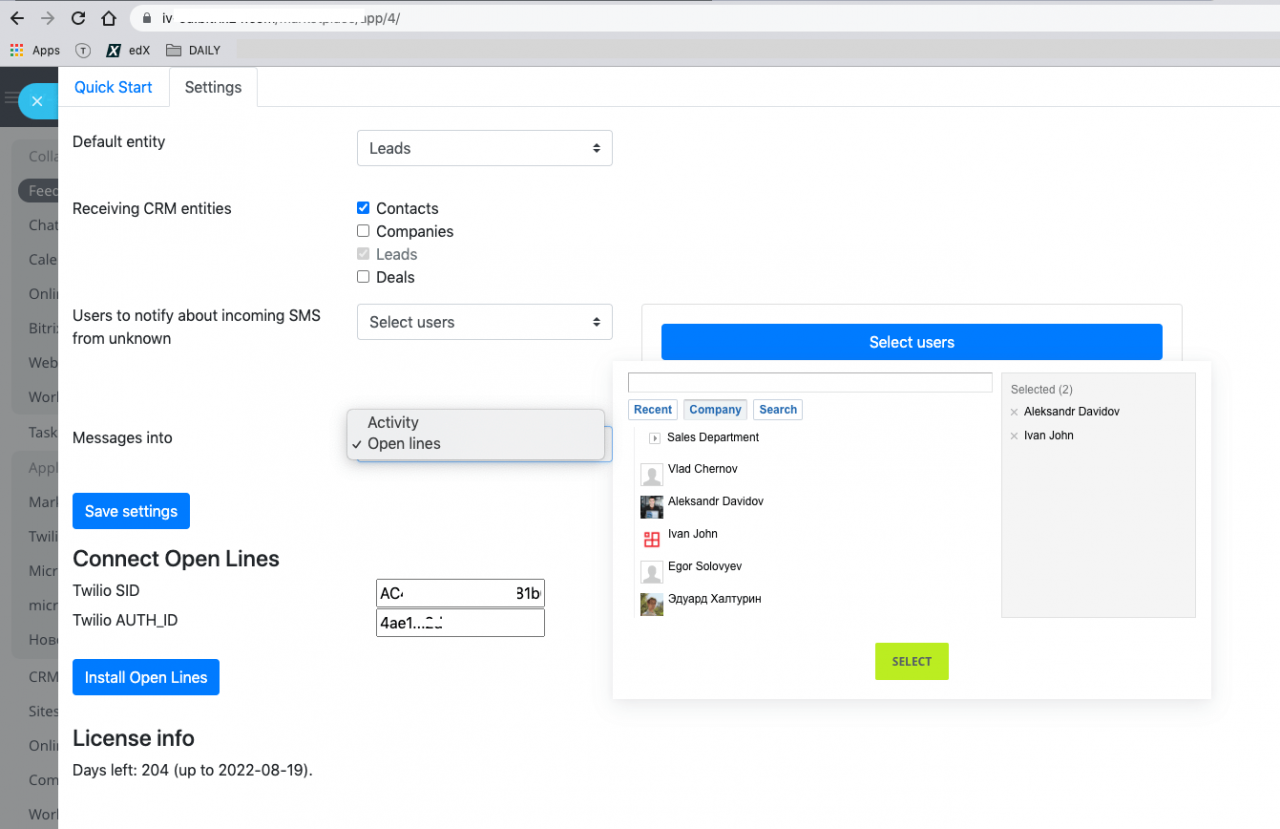
1. Default entity - What entity should be created when there's a Twilio incoming SMS.
2. Receiving CRM entities - What entities should a Twilio inbound SMS be attached to?
3. Users to notify about an incoming message from an unknown number
4. Open channels
Add the module to Bitrix24 Contact Center and connect to Open Channels by selecting "Use Open Channels" option on the module settings page.
When there is a Twilio inbound SMS, the Open Channel dialog opens.
When a user replies, the module sends an outbound Twilio SMS to your client.
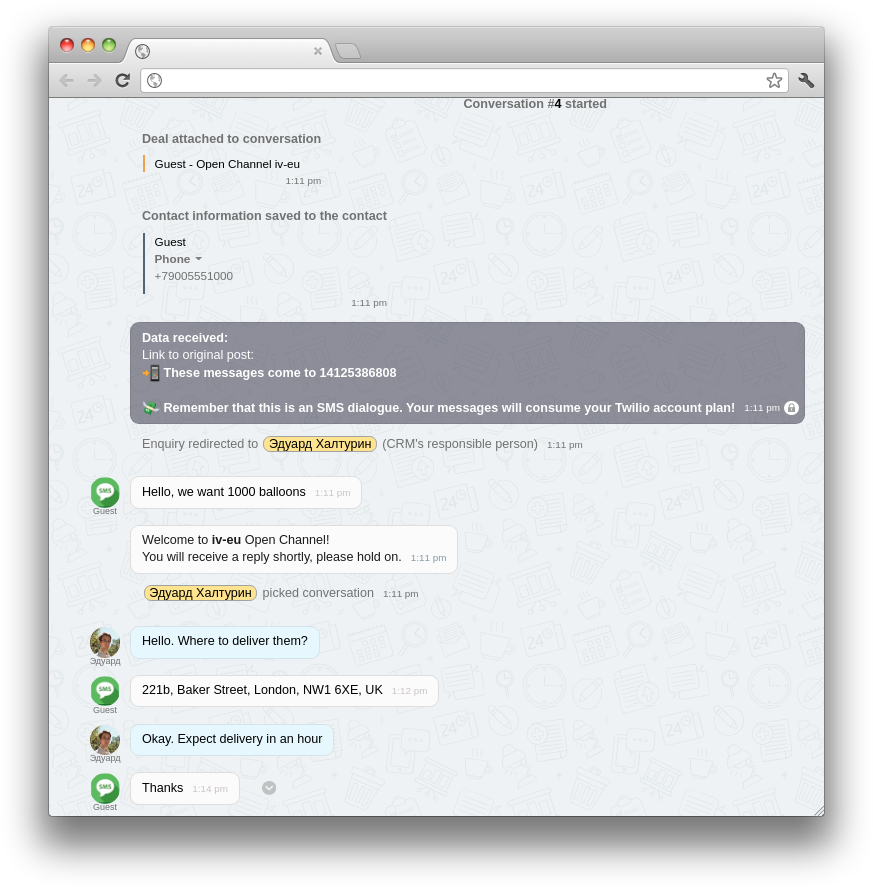
How we developed a Twilio SMS integration with Bitrix24
Our Bitrix24 SMS integration allows you to SEND (using open channels) and RECEIVE Twilio inbound SMS in the CRM.
Bitrix24 receives Twilio inbound SMS and displays them on the CRM entity page. If the sender is an existing client, the standard notification is sent to the responsible person. If the client's number doesn't exist in your Bitrix24 CRM, it means that the client is new. In that case, the notification is shown to all users who are set as incoming message recipients.
Thanks to our text messaging integration for Bitrix24, and all our clients are now able to communicate and connect better with their clients without leaving their CRM.
They can learn what their customers need, and scale their businesses accordingly.
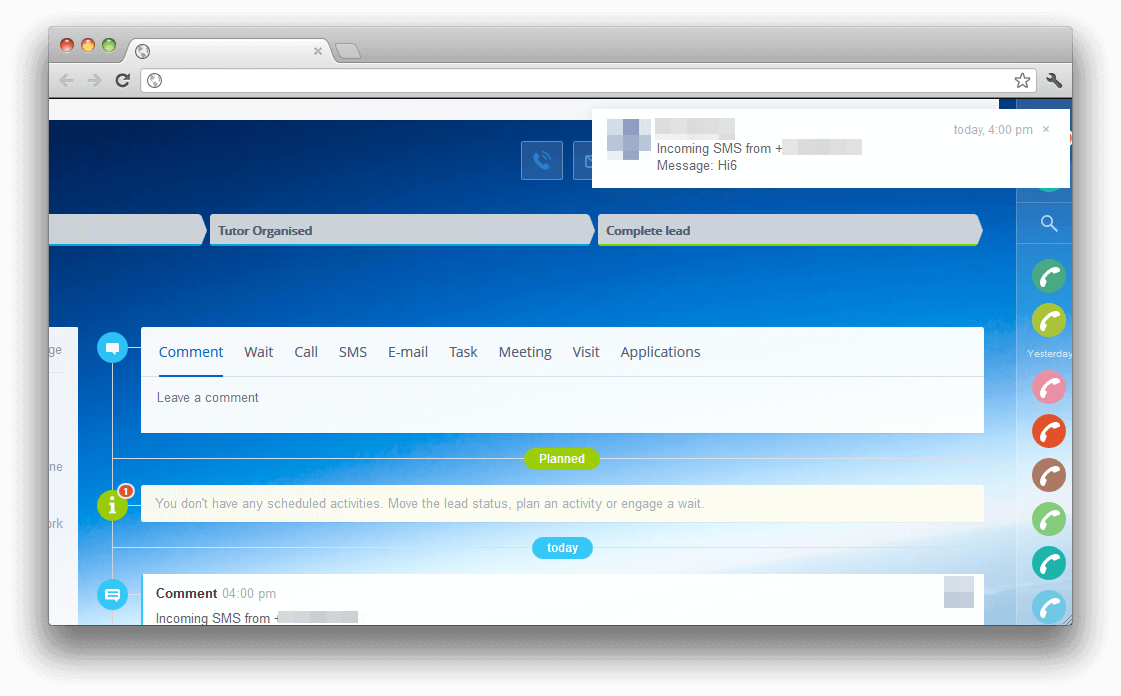
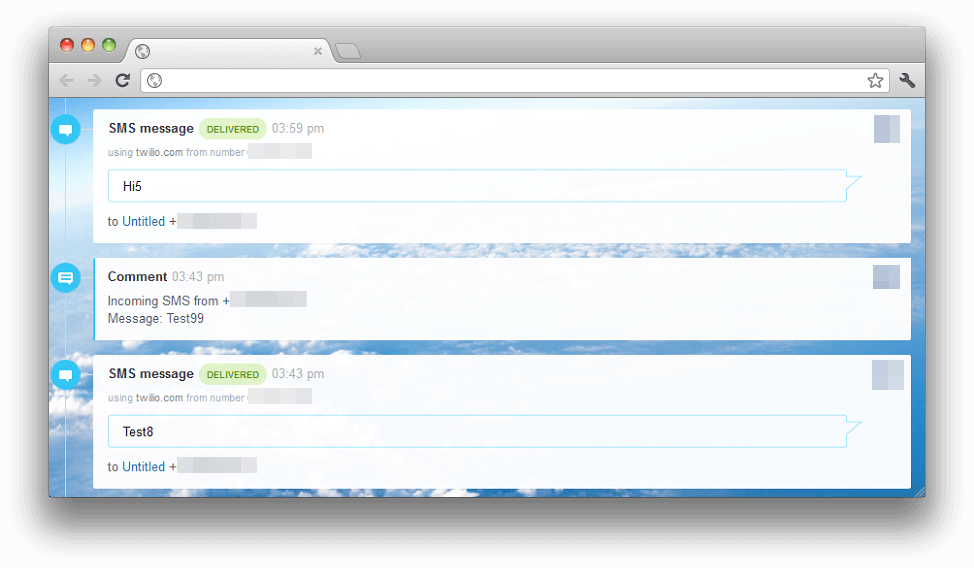
Technical details of the integration
Our integration uses Twilio messaging webhook. Our PHP script in the server receives the webhook, looks for telephone numbers in the CRM, and sends notifications from the server via REST API to Bitrix24.
Deployment diagram
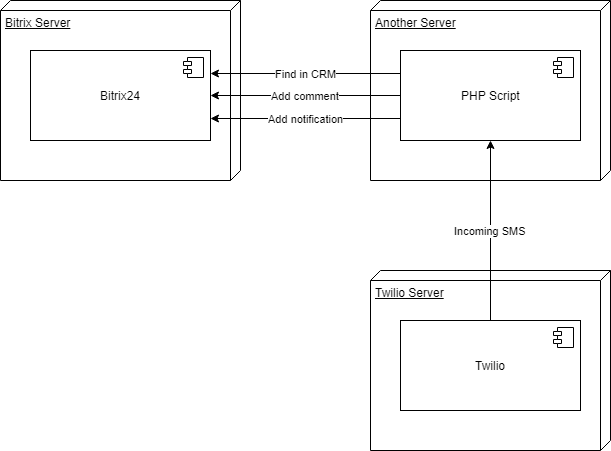
We offer a 14 Days trial period, during which you have access to try out ALL the features of the SMS module.
To find out more about our Twilio SMS integration with Bitrix24, or to make inquiries about similar features/ integrations with Bitrix24, send us a message.
More information about Twilio SMS to CRM
- 18.12.2020
-
Anatoly Erofeev
-
Elena Fedianova
